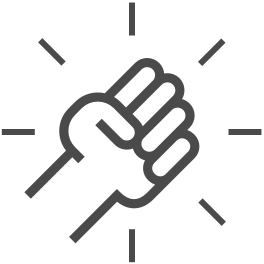Introducing WeDownload
WeDownload is an iOS app that downloads photos, videos, documents and music from WeTransfer and ZIP files
Get the App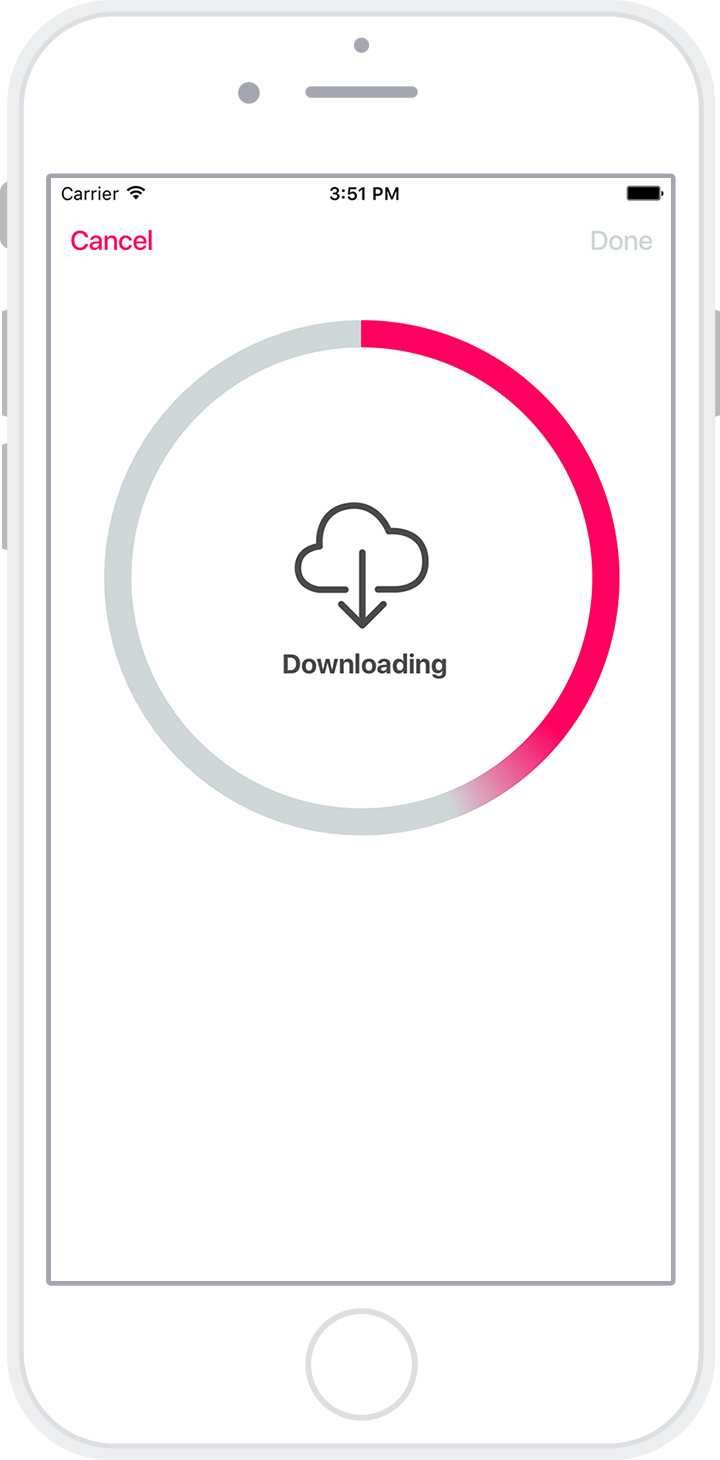
Just paste the link...
Paste the WeTransfer link you received in email, or a link to a ZIP file
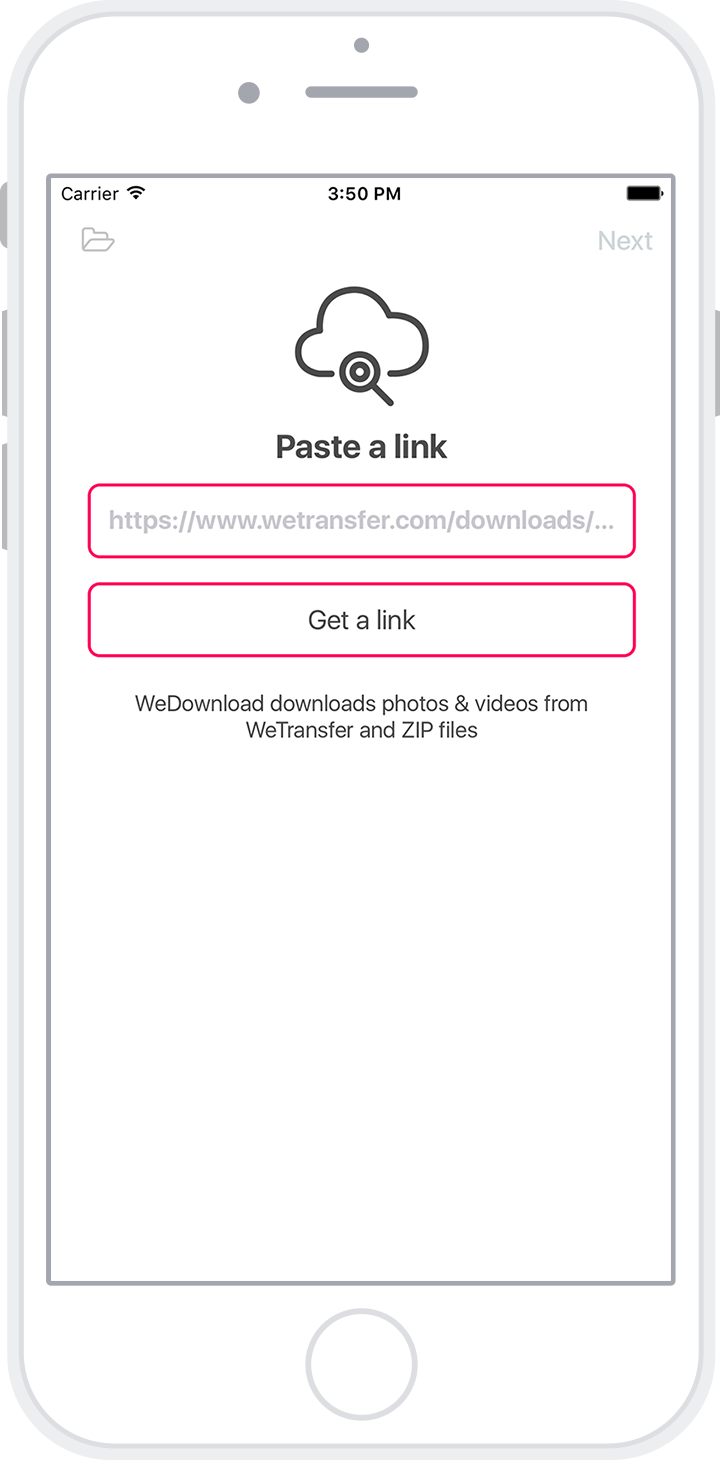
Camera Roll
Photos & Videos are added directly to your Camera Roll. View them with the Photos app.
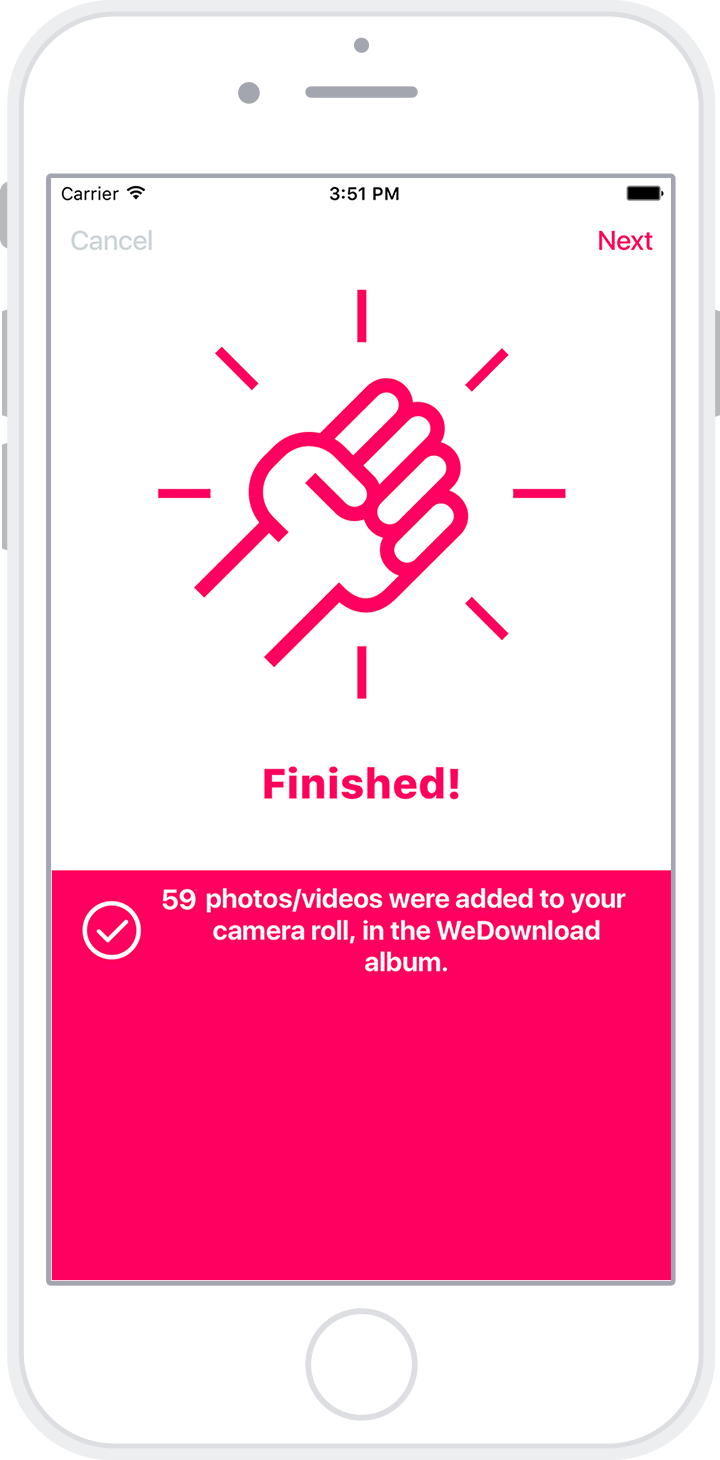
Documents & Music
View documents and listen to music in the app. Popular formats like PDF, PPT, DOC, XLS, MP3, M4A are supported.
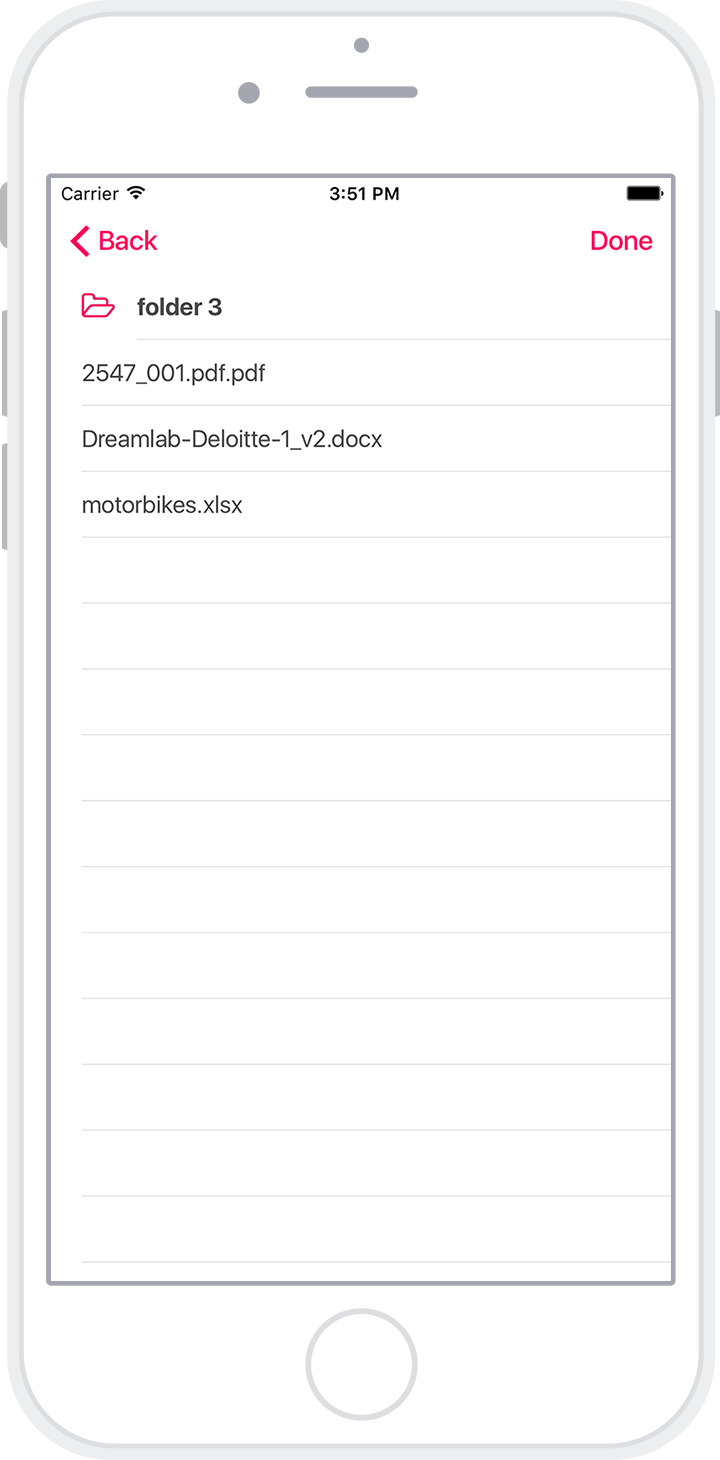
Download WeDownload from the Apple app store
Get the App
Download WeDownload from the Apple app store
Get the AppMade with ❤️ by Solodigitalis. WeDownload is not affiliated with WeTransfer B.V., the registered trademark holder of WeTransfer
WeDownload downloads photos, videos, documents, and music from WeTransfer
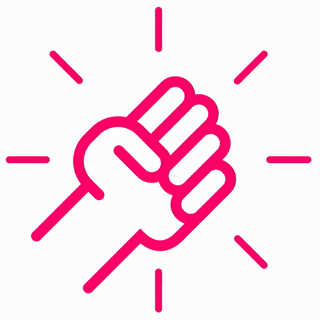
Frequently Asked Questions
I don’t understand how to use the app: someone sent me photos via WeTransfer, and I downloaded this app. Now what do I do?!
- Open the email from WeTransfer on your iOS device.
- Find the big black “Download” button in the email and hold your finger down on it, until a menu appears. Choose “Copy” from the menu.
- Now, open WeDownload — it will automatically find the link that you copied, so now all you have to do is hit the “Download ZIP file” button to start!
You’ll get asked if the app can send you notifications. Say yes, so that the app can tell you when your transfer is finished!
Ugh, this app is asking me to allow it to send me notifications! Why would I want that?!
The reason the app asks to be able to send notifications is so that at the end of a long transfer, the app can notify you that the transfer is complete. This is really handy if you’re downloading a huge file that takes hours and hours…
Is the app free?
It is free to download and try. It will download any size ZIP file, but only the first 5 files will be saved. To save all of the files, please purchase the app (in-app purchase). You only need to purchase the app once!
What URL types are supported?
Only http and https URLs are supported at this time. WeTransfer URLs are supported. WeTransfers protected by passwords (ie. a feature offered by WeTransfer Plus) are not supported. ZIP files with passwords are not supported.
What file types are supported?
You can download a single video, a single photo, or a ZIP file that contains (amongst other things) photos and videos.
Photo types supported: JPG, PNG, GIF, BMP, ICO, CUR, TIFF
Video types supported: MP4, M4V, MOV (must use codecs that iOS supports)
My download finished, where are my photos/videos?!
In your Camera Roll. Open the native iOS Photos app, and you’ll see them. The photos are automatically added to an album called WeDownload, in case you want to find them quickly.
How do I see the status of an existing transfer?
If the transfer is actively downloading now, then you’ll see progress updates (percentage complete). If a transfer stays active for a long time but makes no progress, please check the following:
- Ensure that your device has internet connectivity
- Ensure the link was correct
- Be patient. Sometimes it takes several minutes for iOS to update a transfer; sometimes it is instantaneous
Do transfers continue in the background? What’s the largest size transfer that will work?
Yes, transfers continue in the background even if the app stops running, ie. because you have a lot of other apps running. There is one exception to this: if you kill the app (double-tap home button, swipe up), then all transfers will be stopped. There is no enforced maximum size for a transfer, but please make sure you have enough free space to complete the download. Also, processing time for large downloads is long — don’t minimize the app while it is unzipping or processing files.
My download completes, but no photos or videos get added to the Camera Roll!
One of two things is likely: you are downloading a big ZIP file (ie. 2GB or larger), or, inside your ZIP file are huge photos (ie. 10MB JPGs). In both cases, allow WeDownload to run for some time in the foreground when the transfer is complete, for the processing of the photos/videos to complete. This ensures that the app gets enough processing time to unpack and process the ZIP file.
Does WeDownload resize my photos or videos?
No, the app does not resize your photos/videos. But, this doesn’t mean that iOS is going to add a 40MB JPG to the Camera Roll.
What happens to the ZIP file after the photos and videos are added?
As soon as all photos/videos from the ZIP file have been added to the Camera Roll, the ZIP file is deleted. This is to prevent the WeDownload app size from becoming huge. Other files are saved in the app — you can access them via the folder icon at the top-left of the main screen. These files stay in the app forever, until you delete them (by swiping a row from right-to-left and hitting the Delete button)
Does this app respect my privacy?
Absolutely. WeDownload uploads two types of information to Firebase by Google: crash reports, which notifies us of bugs that need fixing; and anonymized usage statistics. The usage statistics do not contain anything that could identify you (such as the URL of your download, your location, or any content from your download). For more information please read the Privacy Policy.